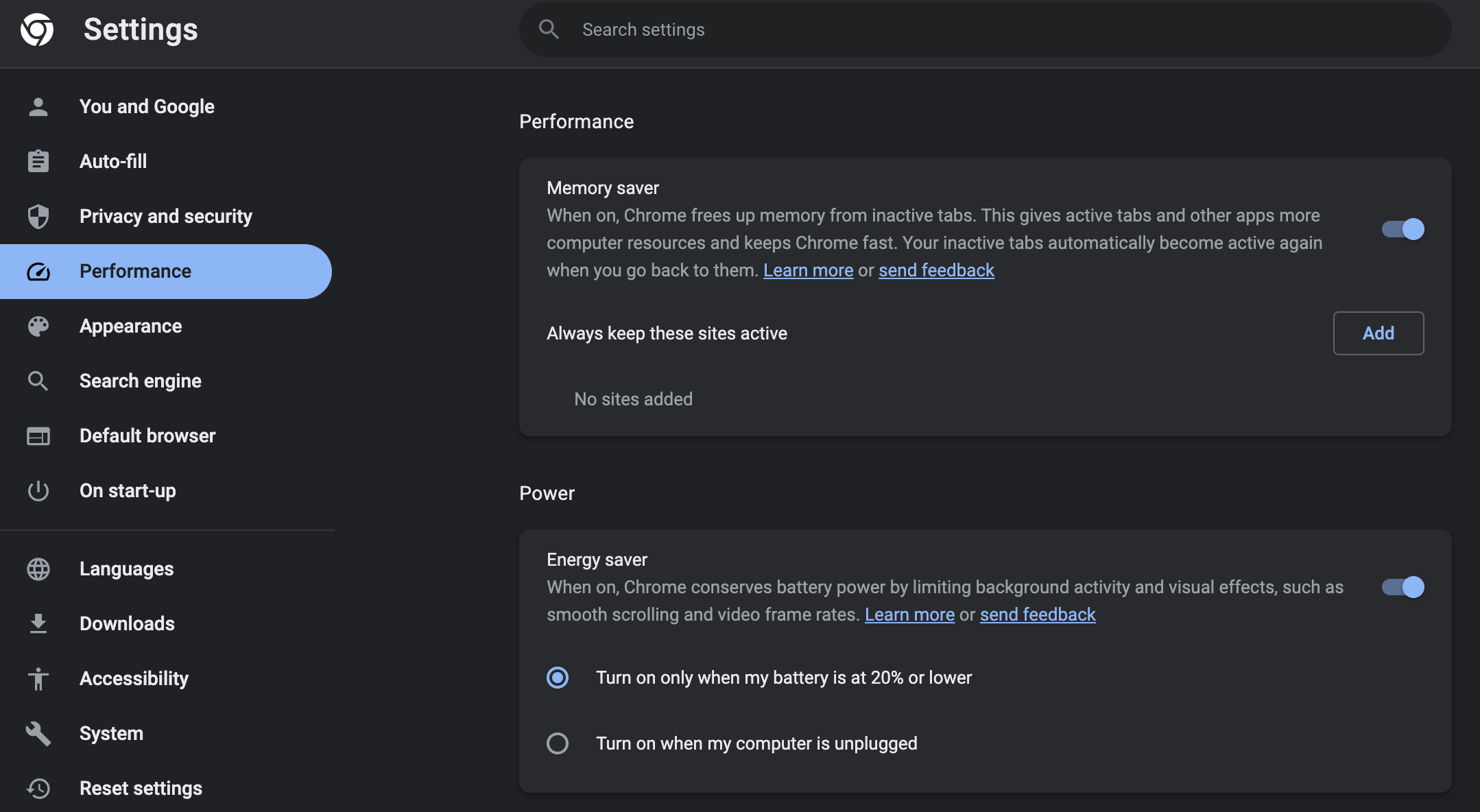Enable Chrome's Battery and Memory Performance Settings
A recent addition to Google Chrome for macOS, Windows, and ChromeOS is the new ‘Peformance’ settings tab.
Here you’ll find an an option for ‘Memory Saver’ which will free up memory from inactive tabs. There used to be a couple of different extensions to do this but they mostly seemed to go down the route of becoming dodgy and were removed from the Chrome store. Having something built in is much better!
In addition, there is a new ‘Energy Saver’ which also does what it says on the tin by limiting background activity and effects when on low battery.
Enabling the Performance Settings Tab
The Performance tab isn’t immediately available in Chrome settings, at least as of version 108.0.5359.98, but you can enable it using Chrome flags.
Open up a Chrome tab and enter chrome://flags/#battery-saver-mode-available in the address bar. Change the drop down menu from ‘Default’ to ‘Enabled’.
Don’t restart Chrome just yet, there’s one more flag to enable. Enter chrome://flags/#high-efficiency-mode-available and once again change that drop down menu from ‘Default’ to ‘Enabled’.
Restart Chrome and you’ll now see ‘Performance’ on the left-side menu when you go into Chrome’s settings. Test it out and see if you can notice any difference! (Obviously, test, test, and test again again before deploying to any devices you manage!)